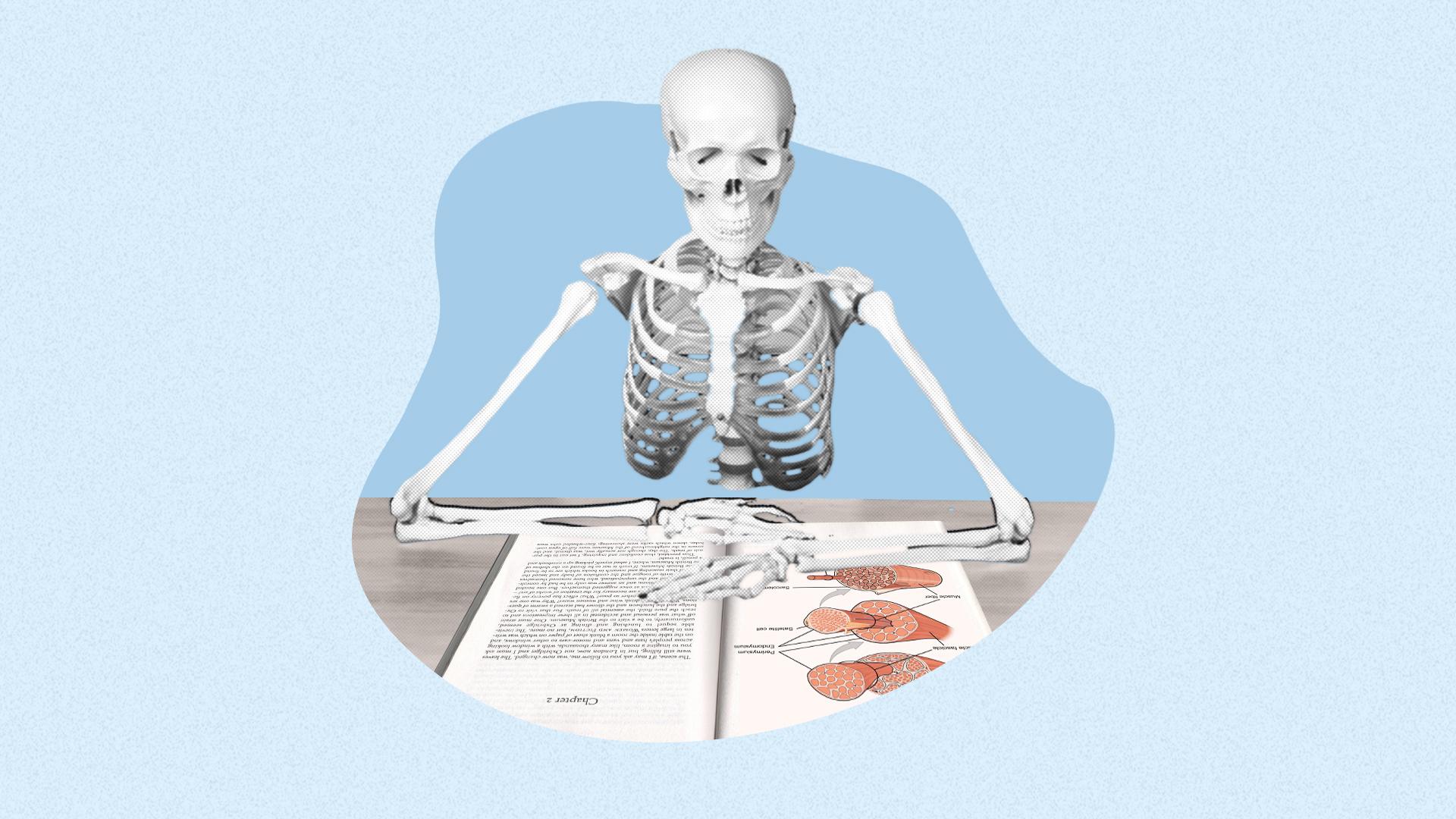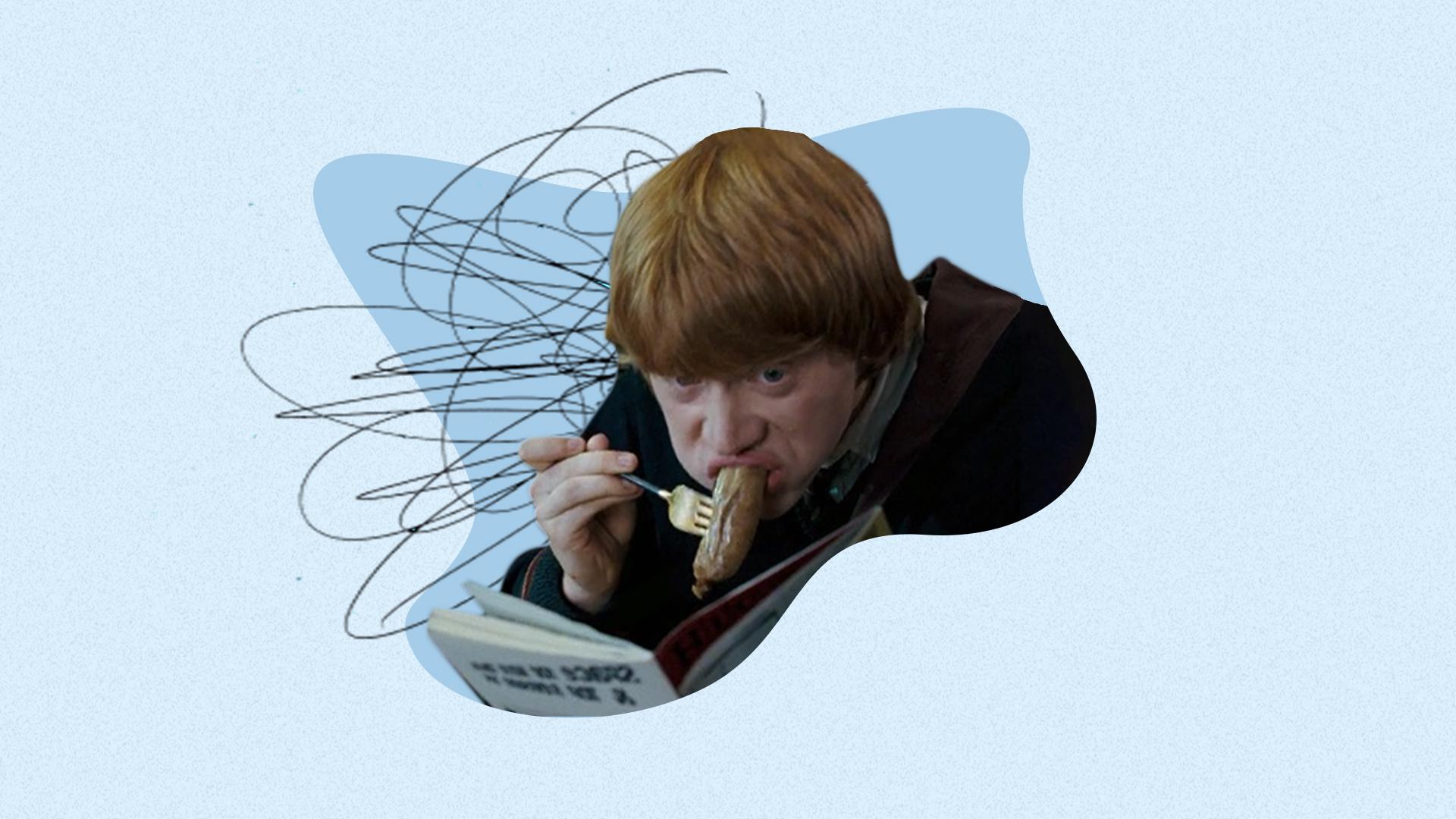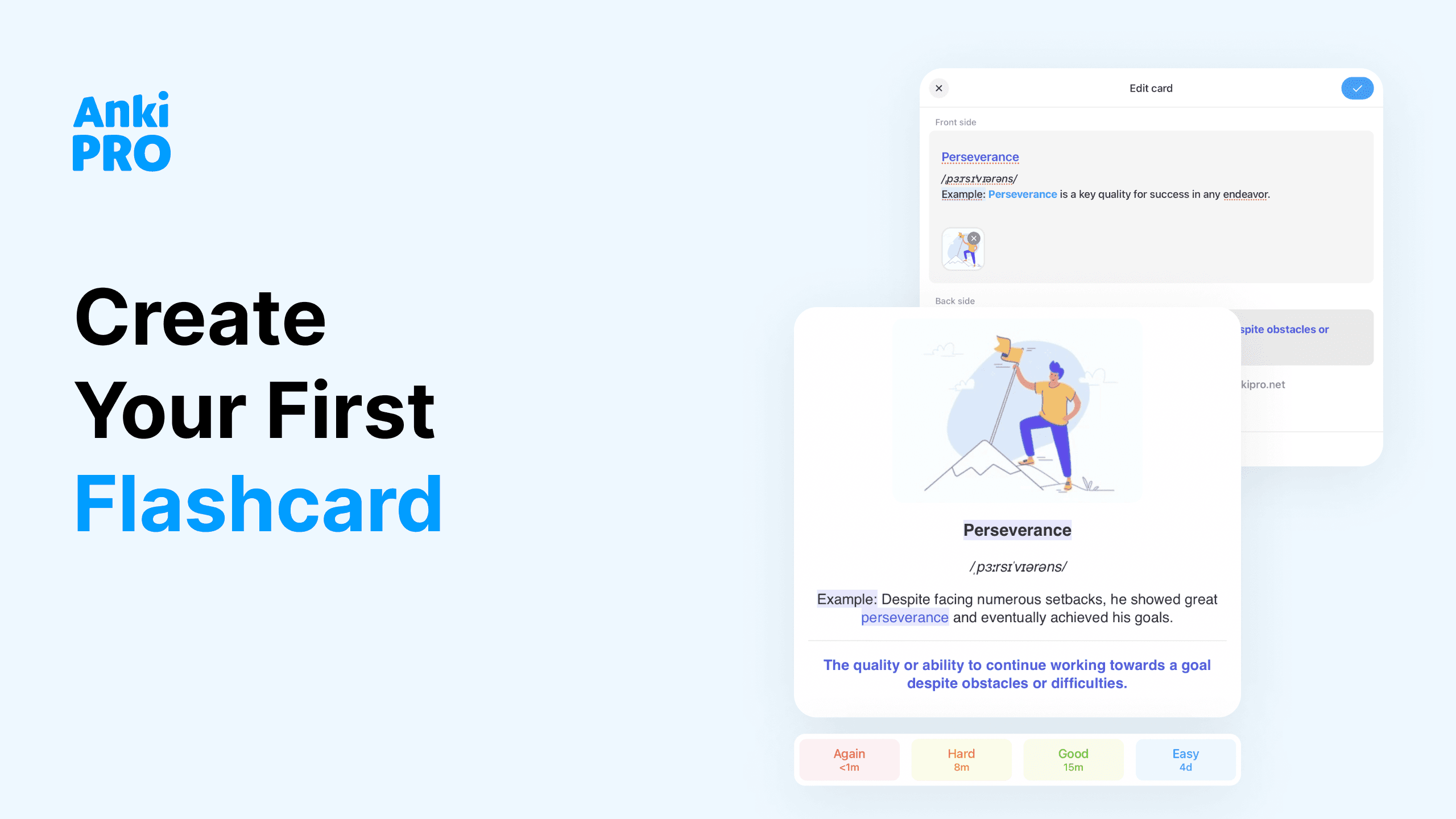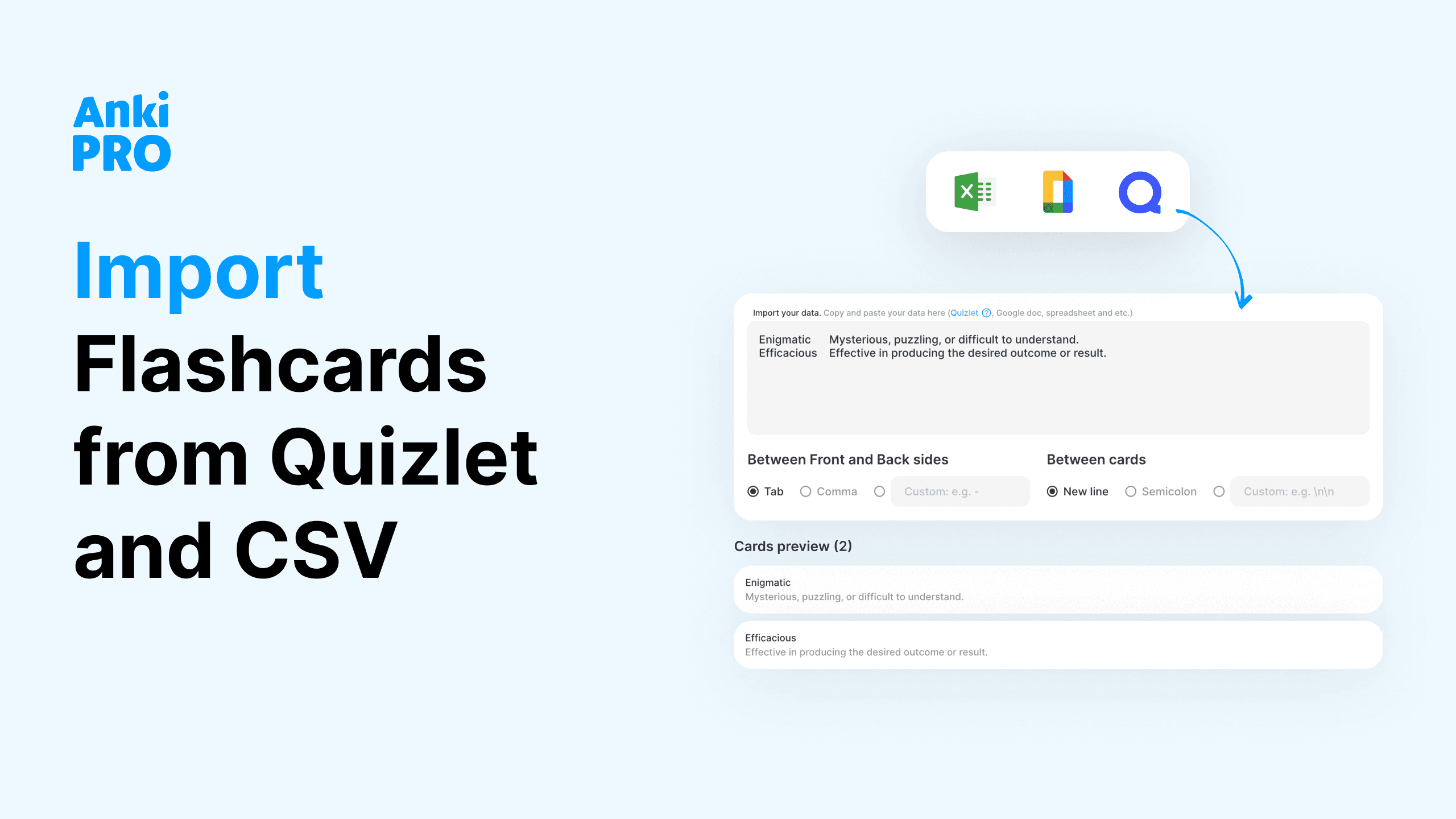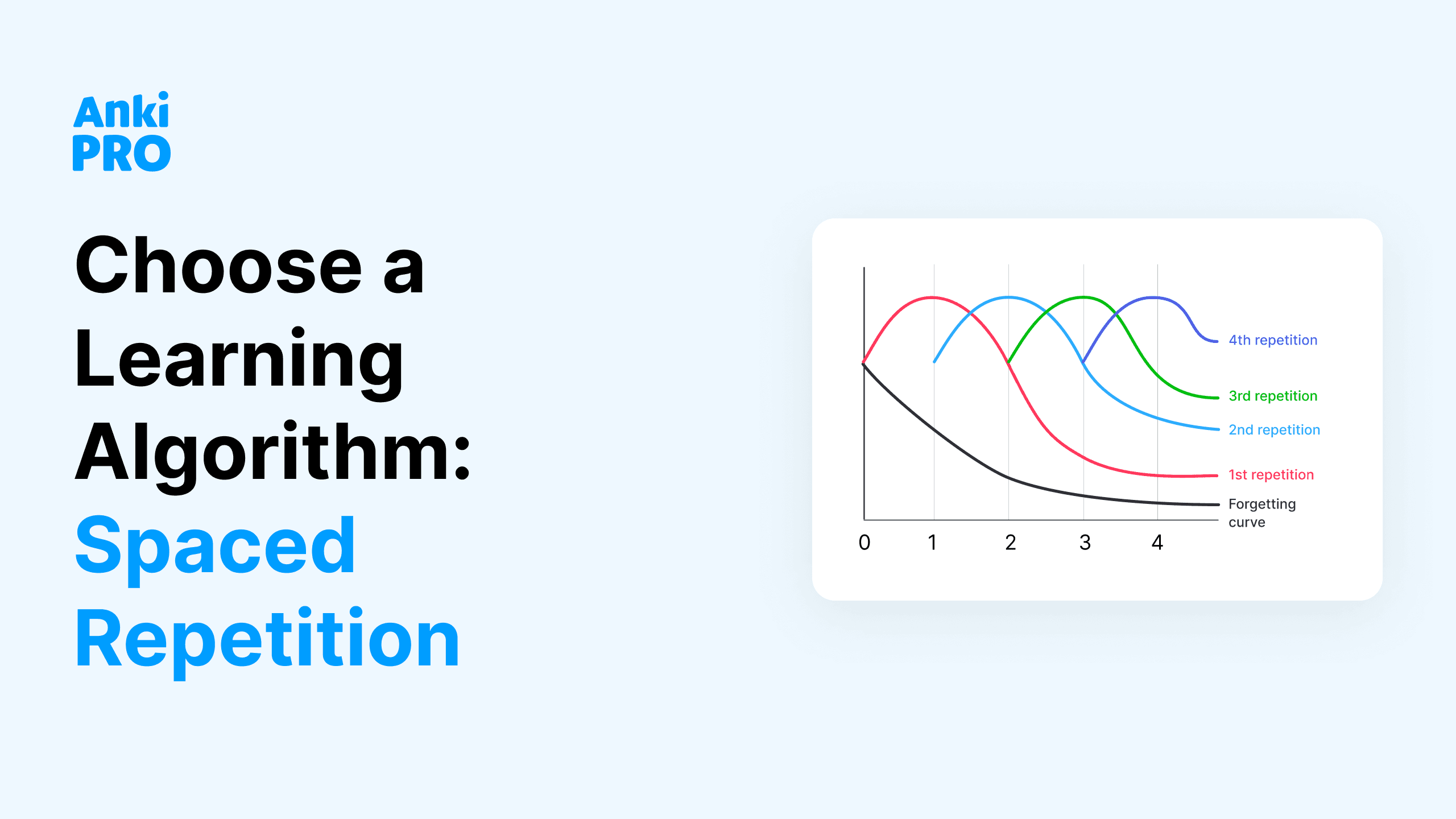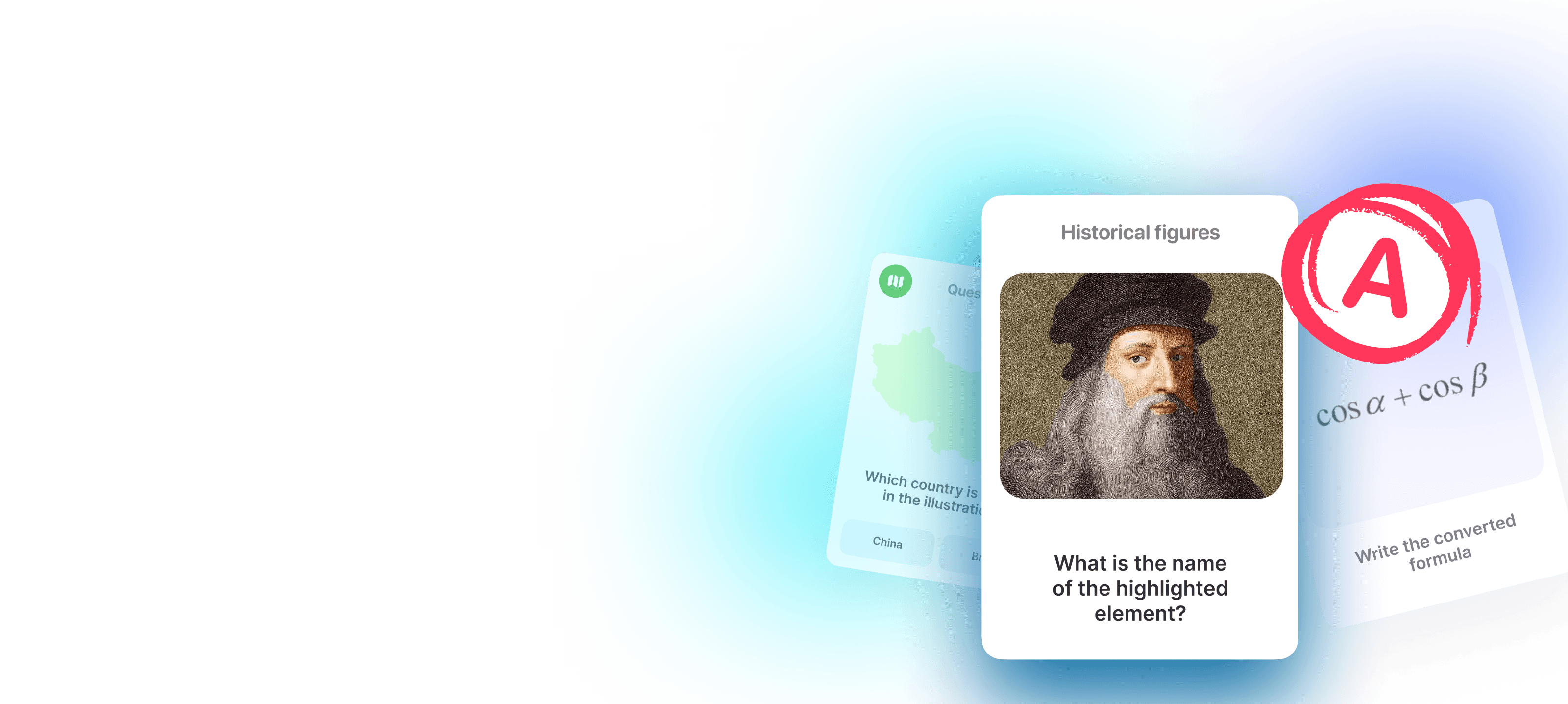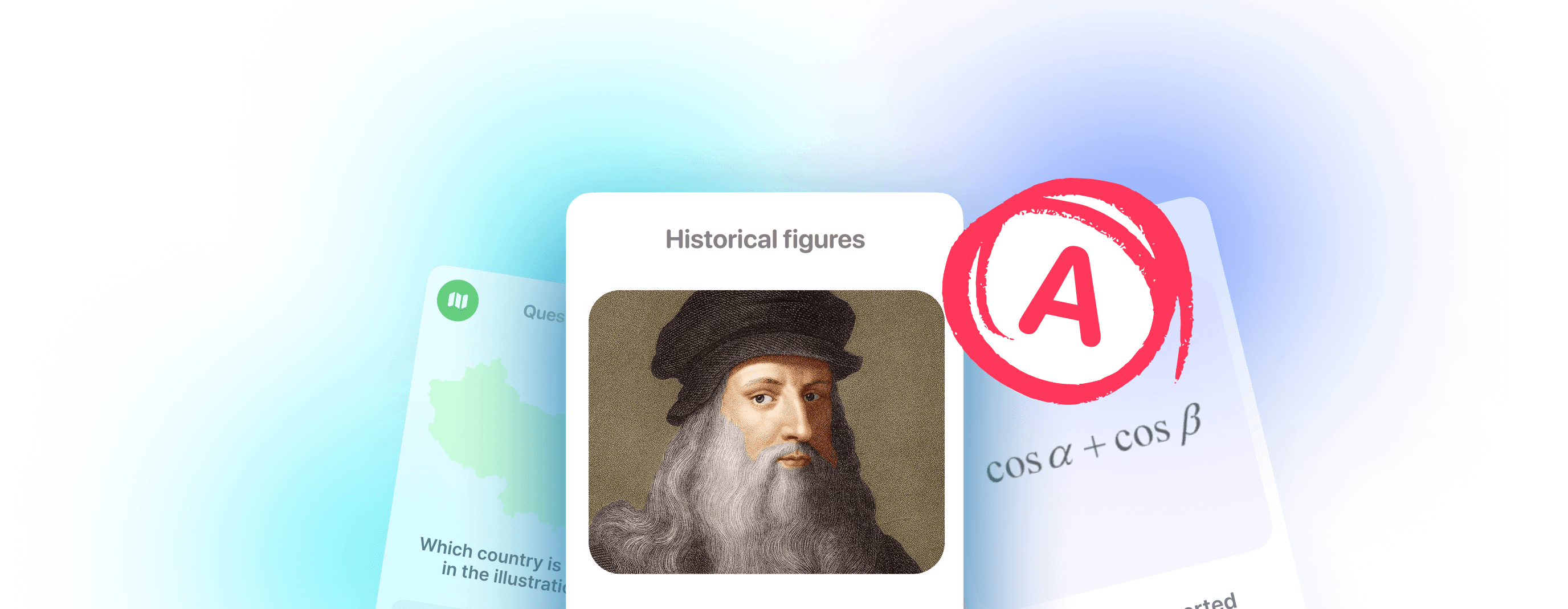Whether you’re a student in a lecture or a busy working professional in a meeting, you can’t be expected to remember every detail of the deluge of information that will come your way. Everyone needs to take notes. But how to start loving this process?
Of course, technology can help. You could just fire up a blank Word document or Google Doc and get typing. However, there has never been a more comprehensive range of note-taking apps available for personal use. But with so many apps competing for your attention, how can you make sure you choose a digital notebook that best suits your needs? Let’s investigate and find several apps you’ll want to try!
What Is a Note-Taking App?
Note apps replace pen and paper, allowing you to capture and organize information in multiple forms. Typed or handwritten notes, sketches, images, and audio recordings: there are many ways to record the facts and ideas you need to recall later.
Dedicated apps are often equipped with additional features to make your work or study easier. Many such apps offer organizational tools, to-do lists, team collaboration, and sharing tools, the ability to export information in multiple formats, and other features.
What to Look for in a Note-Taking App?
There’s a lot to consider when choosing a notes app.
Easy to use
The first consideration is simple: ease of use. The best apps are always quick and easy to use so that when you need them, they’re there! And they will work just as you intend.
Too many login screens to slow you down or a clumsy interface that is a nuisance to navigate, and you’ll probably return to your trusty note pen and the nearest scrap of paper before too long! A sleek interface that is intuitive to use will mean that you can naturally reach for your app whenever you need to remember anything.
Quick access
A great notes app will be available to you on whichever device you have to hand in whichever situation you find yourself. Make sure there is some kind of offline mode. There’s no reason why you should need to wait for Wi-Fi availability.
If you’ve invested in several devices, even desktop and mobile, your app should sync across them all. Many apps offer a web version as an additional way to access your notes from anywhere.
Good at what it does
Sounds simple, right? But as you’ll see, there are varying ranges of feature sets available. Ensure you choose a note-taking app that is good at what it does. There’s no point in investing your time or money in an app that boasts a feature such as image-to-text conversion and then feeling frustrated when it lets you down. Decide what you need and then look for apps that offer that feature.
For example, stylus support may be essential if you own a device such as an Apple Pencil or if sketching and annotation are a priority.
User-friendly interface
You don’t want the digital equivalent of a pile of old scraps of paper and receipts. There should be ways to organize and sort your information – look for a note-taking app that features folders, tags, categories, or even separate notebooks.
Good at organizing notes
Note apps with an effective search function are invaluable once that data starts to build up. Make sure you can find the notes you need easily.
Exporting and sharing options
Many note apps allow you to print, share, or archive your notes. Ensure your chosen app offers this function and supports the formats you need for school, college, or work. If you’re working within a team, look for sharing options and collaborative tools.
AI features
You may not be ready to embrace the world of AI just yet, but be aware that the most sophisticated note-taking apps are already harnessing the power of AI tools, sometimes at an extra premium.
Value for money
If you take nothing else from the length of this list, make sure you realize the variety of note apps on offer. If the free apps or free plans on paid note apps don’t fulfill all of your needs, look for a reasonable subscription fee from a reliable company in return for a reliable way to store your valuable information. Free note-taking apps often offer good-enough features!
15 Best Note-Taking Apps to Choose From
Whether you’re looking to take notes for work, studying, or personal life, below you can find the digital notebook options. From simple notes within a free plan to paid versions and project management software with real-time collaboration.
For Students: Anki Pro

If you’re a student needing a way not just to record your notes but also to remember all you need for an exam or assessment – and what student isn’t? – then Anki Pro should be your first port of call.
Anki Pro is the perfect note-taking app for creating and studying flashcards for any materials you need to learn. Flashcards are a potent tool to help your recall, and Anki Pro’s simple interface and a huge library of pre-made decks will help you get started with your learning instantly.
It’s easy to create your flashcards and then study them using the spaced repetition technique. The free version provides you with all the essential features. You can upgrade to the premium version to add pictures and rich text editing to your cards, as well as unlimited daily learning and auto-created audio that will help you master your pronunciation if you’re learning languages.
With real-time collaboration tools and a web app allowing you to use Anki Pro across all your devices, this is a powerful way to make the most of your notes, regardless of your learning style. Turn your recent notes into study materials!
Best for Windows: Microsoft OneNote

Microsoft OneNote is the best free note-taking app if you want a more wide-ranging program that will adapt to your study or work needs. Modeled on a ring binder with sections and pages, OneNote is very intuitive to use, especially if you’re familiar with the Microsoft 365 family of apps.
Note-taking is simple with OneNote, with the ability to add any information in a range of methods. You can type text notes, use a stylus to write or draw (if your device supports this), upload images, scan documents, and record audio files. Add Microsoft Sticky Notes to your page for your reminders.
Storing your information is easy via your Microsoft OneDrive storage. If you need more than 5GB of data, you may need to upgrade from the free version to a paid Microsoft 365 subscription. For most users, this is more than enough to suit their needs.
Best for Apple Devices: Apple Notes

Apple users have a fantastic completely free app built in on all of their devices. Apple Notes integrates perfectly between all of your devices. So start taking notes on your iPad and carry on exactly where you left off when seated at your Mac. You can even use your browser to access your notes if you’re on a Windows or Chromebook device.
Apple Notes has evolved from a rather basic notepad, adding features like sharing and tag options. It’s so easy to add images, scan documents, and write or draw that it’s one of the most popular apps for taking notes. Indeed, many Apple users don’t venture any further or feel the need to try any other note-taking software. If you’re an Apple user in need of a simple solution to note-taking that does all the basics brilliantly, Apple Notes is your friend.
Like Microsoft OneNote, if you need more than 5GB of storage for all the notes you’ll amass, you’ll need to consider upgrading your iCloud storage. By the way, lots of users appreciate the option of iCloud sync.
Best for Google Fans: Google Keep

Students and users who lean on Google’s ecosystem should look at Google Keep for their most frill-free note taking needs. Free with your Google account, you can use Google Keep across all of your devices. Google Keep allows you to take notes using text and images and to have audio recordings transcribed for you. There are single or multi-column views, and you can colour-code and add labels to help you organise your documents.
Compared to some other apps listed here, Google Keep is a little light on advanced features. However, since it works so seamlessly with other Google apps, you’ll be able to set reminders, copy texts into Google Docs documents, and even pin sticky notes to your phone or tablet home screen using widgets. Everything is synced to your Google account for syncing across devices and other Google apps. By the way, the Google Calendar might work as a note app as well!
Best for Android Users: Squid

Squid (formerly Papyrus) is one of the few note apps exclusively for Android users. It will be of particular interest to you if you use an Android device with a stylus, such as a Galaxy Note S Pen. You’ll be able to take advantage of Squid’s vector-based rendering system. No matter how much you zoom in, you won’t lose definition, and your work will always look great.
You can use a simple passive stylus or an active pen to benefit from pressure-sensitive handwriting. And it’s easy to use – just write with your pen and erase with your finger! Organise yourself with the notebook filing system, and if you want to export your notes, Squid supports a range of file types.
Best Projects and Collaboration: Notion

Although a bit of a learning curve is needed to master Notion, this block-based note taking app is well worth the effort. Used widely in workplaces and for personal project management, Notion serves as both an outstanding organisational tool and a brilliant note taking app for meeting notes and more.
Notion’s collaboration tools make the task easy if you work on a project with others. However, you can equally build a perfectly customised private workspace to suit your needs, with an ever-increasing range of Notion templates available to help you design your workspace and create your notes, whatever learning style you prefer.
Notion is free but requires an internet connection, and unlimited use requires a subscription.
Best From Other Note-Taking Apps: Evernote

If you work between software ecosystems, you won’t want an app that is tied to one, and Evernote could be the perfect solution for you. Designed to ‘capture everything’ in its own words, Evernote is one of the best note apps for users of all devices.
Take a picture, scan a document, record audio notes, make a list, add a web clipping, sketch anything or just type, and Evernote will record it all in a clean interface. You can create separate notebooks for each subject and share Spaces with others to allow for collaborative work. Evernote syncs with your Google Calendar to help you organise your study or work schedule.
Although the free version offers basic functionality, you’ll need to upgrade pretty quickly to get the advanced features on Evernote, and a subscription price hike in 2023 means that there are cheaper and equally effective alternatives on the market. However, if you do invest in Evernote, you’ll have a powerful tool on your device.
Best for Storing Data: Joplin

An alternative open-source, free app can be found in Joplin. While Joplin doesn’t have some of the more advanced features other apps offer, such as OCR, sketching tools, or handwriting recognition, it is perfect for you if you want a simple way to take notes without any distractions and the ability to store your information wherever you like.
Joplin can be used on any device, and you can store your notes in a folder structure on your computer, just like in the olden days! Alternatively, you can sync data with any cloud syncing service you care to use.
Best for Simple Text Notes: Simplenote

If the simplicity of Joplin appeals, but you want to refine your note taking process even further, consider Simplenote. The clue’s in the title: write notes and store them. Simple.
Simplenote will work on every platform, syncs across devices, and supports collaboration. You won’t be able to attach files or use any handwriting recognition. However, if you’re easily distracted by the process of making everything look beautiful, Simplenote can help you get back to the task at hand: taking text notes and learning without distractions.
Best Alternative to Notes for Apple Users: Bear

Much like the animal, the Bear app is a beautiful and powerful beast. This note taking app is only available to Apple users for the moment, although a web app is in the works.
Bear is a former winner of the Apple Design award, and with a beautifully clean and slick interface and various themes to choose from, it’s not difficult to see why.
It’s easy to take notes in Bear, with Markdown supported and the ability to include images, sketches, tables, and document scanning. You’ll also find keeping your study notes organised easy, with flexible tags and folders.
The free version of Bear may be enough for your needs, but upgrading to Bear Pro will unlock advanced features such as iCloud syncing, password protection, extra export formats, and many more icons and themes.
Best for Drawing and Annotation: Notability

You’re a doodler. You like to take your class handouts, highlight them and generally draw on them to make them less dull. Notability is one of the best notes apps for you. Upload your notes, lecture slides, or textbook scans, and annotate them with a host of pen and highlighter tools. Alternatively, start with one of the Notability templates and create your own series of notes.
Notability is designed to be used with Apple Pencil and Logitech Crayon, although, of course, you can add typed notes too. A few features, such as audio recording and playback and Maths Conversion technology to tidy up your calculations, make it an excellent classroom aid.
There’s a free version of Notability, but you’ll need the paid version to access advanced features.
Best for Recreating Paper-like Experience: Goodnotes 6

If Notability sounds attractive, you’ll want to check out its nearest rival, Goodnotes 6. This handy note taking app for Apple, Android and Windows is free for the first three notebooks, and after that, you’ll have to subscribe.
Like Notability, Goodnotes offers textured paper templates to choose from, enabling you to produce digital notes that will look just like physical ones. It also provides similar stylus support for sketching and handwriting, as well as audio recording and playback. In short, it’s a capable alternative to Notability.
Best for Avoiding Distractions: UpNote

Upnote is clean and easy to use. What’s more, the free version is reasonably well-featured. Opt for the sleek focus mode or even typewriter mode, and the minimal interface will help you to take as many notes as possible while staying focused.
A powerful suite of tools will help you to bring your work to life, including highlighters, tables, and nested lists. Organisation is a breeze with an intuitive filing system and search function so that you won’t lose your important work. Security is taken care of with a lock feature and support for Apple Touch ID if your device supports it, so your thoughts will remain your own.
Upnote syncs your notes across all of your devices. However, if you want to export them, you’ll need to upgrade from the free plan to the paid version, and even then, you may find the lack of supported formats a drawback.
Best for Voice Notes: Otter

If you’re an auditory learner, you’ll want to explore the best tools for verbal notation, and Otter is well worth considering. Available for iOS and Android, Otter records audio and transcribes it in real time so that you’ll have searchable notes that you can annotate, study, and share with others. A search function allows you to look up any parts of the recording easily and listen again. It’s perfect for lectures, classes, meeting notes, or even speaking your own thoughts.
The free version of Otter offers 600 minutes of transcription each month, and with the paid version, you’ll upgrade that total and access further features.
Best for Handwriting-to-Text Conversion: Nebo

Nebo looks like an enormous sketchpad. Its notes page stretches out on your screen infinitely, waiting for you to fill it with your words and sketches. It can look a little daunting for those with a built-in fear of the blank page.
However, Nebo comes into its own once you start to write with your Apple Pencil or device stylus. It will recognize and convert your handwriting – yes, even yours! – into neat, typed notes. In fact, Nebo’s designers claim to offer the ‘world’s best AI handwriting recognition’.
Of course, you can still type your notes and add symbols and images. There is a ‘document’ option, which looks more like a traditional word processor page.
Available for iOS, Android, and Windows devices, Nebo is a powerful tool for students and workers in many professions.
Found the Best Note-Taking App for Your Needs?
With an ever-increasing range of options on the market, there have never been more note-taking apps to choose from if you’re working on a project, taking in new information, or preparing for an exam.
However, there are so many ways of learning and retaining information that it’s important to find the best note-taking method for you. For visual learners, flashcards and image-friendly apps will be an excellent resource. If you’re an auditory learner, opt for an option that allows you to capture and playback lectures, classes, and debates and, even better, transcribe them.
If you’re easily distracted, seek out a clean, uncluttered interface and an app that you can use offline so you don’t end up down a YouTube rabbit hole! If you struggle with organization, there are many options on this list that will help you file your notes away in virtual notebooks or folders.
Make sure you can export your notes in the format you require, and look for collaborative tools if you’re likely to be working with other learners.
Whether you’re paying for a premium version of a note-taking app or using the powerful built-in tools on your iOS, Android, or Windows device, choose from this list, and you’re setting yourself up for success. And for those of you taking exams: best of luck!